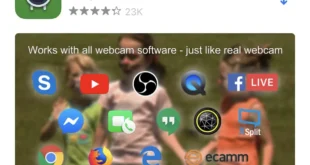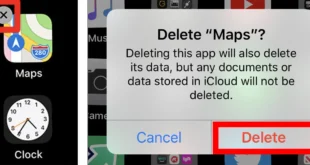Apple’s Touch ID is a revolutionary technology that has made unlocking your Mac and other Apple devices a breeze. By using your fingerprint as a secure and convenient biometric identifier, Touch ID eliminates the need for constantly typing in passwords and PINs. If you’re looking to harness the power of Touch ID on your Mac, this comprehensive guide will walk you through everything you need to know, from setting it up to troubleshooting any issues you may encounter.
Setting Up Touch ID on Mac
To begin using Touch ID on your Mac, you’ll need to set it up first. Here’s a step-by-step guide:
Create a Password
Before enabling Touch ID, you’ll need to create a password for your Mac if you haven’t already. This password will serve as a backup in case you’re unable to use Touch ID. To create a password, go to "System Preferences" > "Users & Groups" > "Login Options".
Add a Fingerprint
Once you have a password set up, you can add your fingerprint to use with Touch ID. Go to "System Preferences" > "Touch ID" and click on the "+" button. Place your finger on the Touch ID sensor and follow the on-screen instructions to capture your fingerprint. You can add multiple fingerprints if desired.
Using Touch ID on Mac
After setting up Touch ID, you can start using it to unlock your Mac and perform various other actions conveniently.
Unlocking Your Mac
Perhaps the most common use of Touch ID is to unlock your Mac. When you wake your Mac from sleep or restart it, simply place your finger on the Touch ID sensor, and it will instantly unlock your Mac. No need to type in your password every time.
App Store Purchases
Touch ID can also be used to make purchases on the App Store. When you’re purchasing an app, you’ll be prompted to use Touch ID to verify your identity. Simply place your finger on the Touch ID sensor, and the purchase will be completed securely.
Authorizing Purchases
Touch ID can be used to authorize purchases from iTunes and other Apple services. When you’re making a purchase, you’ll be asked to confirm the purchase with Touch ID. Place your finger on the Touch ID sensor to complete the authorization.
Troubleshooting Touch ID Issues
If you’re experiencing issues with Touch ID, there are a few steps you can take to troubleshoot:
Check for Updates
Ensure that your Mac is running the latest macOS software. Updates often include fixes for Touch ID-related issues. To check for updates, go to "System Preferences" > "Software Update".
Clean the Touch ID Sensor
A dirty or obstructed Touch ID sensor can lead to problems with fingerprint recognition. Use a soft, dry cloth to gently clean the sensor. Avoid using any liquids or harsh chemicals.
Re-Enroll Your Fingerprints
If you’re still having issues with Touch ID, try re-enrolling your fingerprints. Go to "System Preferences" > "Touch ID" and remove your existing fingerprints. Then, follow the steps outlined in the "Setting Up Touch ID on Mac" section to re-enroll your fingerprints.
Fingerprints and Security
Touch ID is a secure and convenient way to unlock your Mac and make purchases. However, it’s important to remember that fingerprints are not as secure as passwords. If your Mac is lost or stolen, anyone with access to your fingerprint could unlock it. For maximum security, consider using a strong password in conjunction with Touch ID.
| Feature | Benefits | Limitations |
|---|---|---|
| Convenience | Touch ID eliminates the need for constantly typing in passwords. | Fingerprint recognition can be affected by cuts, scrapes, or other skin conditions. |
| Security | Touch ID is a secure biometric authentication method, making it difficult for unauthorized users to access your Mac. | Fingerprints are not as secure as strong passwords and can be stolen or copied. |
| Compatibility | Touch ID is supported on most modern Macs. | Touch ID is not available on older Mac models. |
| Speed | Touch ID is incredibly fast, allowing you to unlock your Mac in a fraction of a second. | |
| Accessibility | Touch ID can be challenging to use for people with certain disabilities. |
Conclusion
Touch ID on Mac is a powerful tool that can significantly improve your user experience. By setting it up and using it in conjunction with a strong password, you can streamline your workflow and enhance the security of your Mac. Whether you’re unlocking your Mac, making purchases, or authorizing sensitive actions, Touch ID provides a convenient and secure way to verify your identity.
FAQ about Touch ID on Mac
How do I set up Touch ID?
- Go to System Preferences → Touch ID.
- Click "Add Fingerprint" and follow the onscreen instructions.
- Repeat the process to add additional fingerprints.
How do I use Touch ID to unlock my Mac?
- Wake your Mac and place your finger on the Touch ID sensor.
- Keep your finger on the sensor until your Mac unlocks.
How do I use Touch ID to authorize purchases in the App Store?
- Click the "Buy" button in the App Store.
- Select "Use Touch ID" as the payment method.
- Place your finger on the Touch ID sensor to complete the purchase.
How do I use Touch ID to make Apple Pay purchases on the web?
- Make sure your Mac is running macOS Mojave or later.
- Set up Touch ID in System Preferences.
- Add a credit or debit card to Wallet.
- When you make a purchase on a website that supports Apple Pay, click the Apple Pay button.
- Place your finger on the Touch ID sensor to complete the purchase.
How do I use Touch ID for quick user switching?
- Go to System Preferences → Users & Groups.
- Select the "Login Options" tab.
- Check the box next to "Enable Fast User Switching."
- Place your finger on the Touch ID sensor to switch users.
How do I change my Touch ID password?
- Go to System Preferences → Touch ID.
- Click the "Reset Password" button.
- Enter your Mac password and follow the onscreen instructions.
How do I disable Touch ID?
- Go to System Preferences → Touch ID.
- Uncheck the box next to "Enable Touch ID."
What can I do if Touch ID is not working?
- Make sure your finger is clean and dry.
- Restart your Mac.
- Reset Touch ID in System Preferences.
- Contact Apple Support.
Can I use Touch ID with multiple users?
Yes, each user on your Mac can set up their own Touch ID.
Can I use Touch ID with an external keyboard?
Yes, you can use Touch ID with an external Magic Keyboard or any other external keyboard that has a built-in Touch ID sensor.