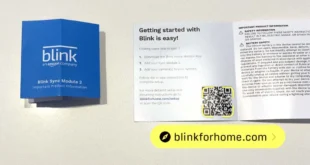If you have an iPhone, you can instantly share your WiFi password with other Apple devices. That means you won’t have to tell visitors your WiFi password ever again. Here’s how to share your WiFi password on an iPhone and what to do if it doesn’t work.
Note: This guide details how to share a WiFi password from one iPhone to another iPhone, iPad, or Mac computer. If you want to use an iPhone to create a WiFi signal that other devices can connect to, check out our step-by-step guide on how to set up a mobile hotspot on an iPhone.
How to Share Your WiFi Password From an iPhone On the iPhone sharing the WiFi password, open Settings. This is the gear-shaped icon on your home screen. If you can’t find it, swipe down from the middle of your home screen and type “settings” into the search bar at the top of your screen. Then tap WiFi and select your WiFi network. This step simply ensures that you are sharing the password for the right WiFi network. You can only share a password for the WiFi network that your iPhone is currently connected to. Next, on the device that needs the password, select the same WiFi network, but don’t enter a password. Make sure that the other device is trying to connect to the same WiFi network that your iPhone is connected to. Then, on the iPhone that’s already connected, tap Share Password > Done in the pop-up window. The two iPhones need to be within Bluetooth range. So, if you don’t see this message pop up, try moving the devices closer together. The other device should receive the password and instantly connect to the WiFi network. The WiFi password will then be saved to the device, as long as you have auto-login enabled for that network.
If you are having problems with these steps, or you just want an easier way to share your WiFi password, check out our step-by-step guide on how to find your WiFi password on an iPhone. As long as you have updated to iOS 16 or later, you can quickly find, copy, and share your WiFi password via text message or any other methods.
What to Do When iPhone WiFi Sharing is Not Working
To share your WiFi password from your iPhone both devices need to have Bluetooth turned on and the latest software update installed. You also need to make sure that both devices have each other saved as contacts, with the same email address you both use for your Apple ID.
Add Their Email Address to Your Contacts App
To add an email to your iPhone, open the Contacts app and tap the plus sign icon in the top-right corner of your screen. Then enter the other user’s name and email address. Finally, tap Done in the top-right corner of your screen.
Remember that both devices need to have both parties added to the Contacts app before you can share your WiFi password. You might want to make sure that the email address is the same one you both use for your Apple ID. You can find out more about your Apple ID email here.
Turn on Bluetooth
To turn on Bluetooth on your iPhone, open the Settings app and tap Bluetooth. Then tap the slider next to Bluetooth. You will know it is on if the slider is green.
Update Software
Make sure that both devices have the most recent software updates. To update your iPhone, go to Settings > General > Software Update > Download and Install. If you don’t see the option to download and update, your iPhone is up to date.
Read More: How to update your iPhone
If you still can’t share a WiFi password from your iPhone, here are a few ways to make it work:
Restart the iPhone and the other device. Disconnect from the WiFi connection and then rejoin. Reset the network settings on your iPhone. To do this, go to Settings > General > Reset > Reset Network Settings. Finally, try to reboot the router. If you want to know how to reset your router, check out our guide here. Google Nest WiFi Router and 2 Points Google Nest WiFi Router and 2 Points $349.00 in stock BUY NOW Hello All.com Google Nest Wifi – AC2200 – Mesh WiFi System – Wifi Router – 2200 Sq Ft Coverage – 1 pack Google Nest Wifi – AC2200 – Mesh WiFi System – Wifi Router – 2200 Sq Ft Coverage – 1 pack $51.98 $169.00 in stock 23 new from $49.99 19 used from $44.98 as of January 30, 2024 10:28 am BUY NOW Amazon.com
Hello All editors choose the products and services we write about. When you buy through our links, we may earn a commission.