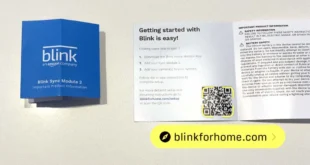How to Increase Cellular Data Speed on iPhone: A Comprehensive Guide
In today’s fast-paced digital world, reliable and speedy internet access is crucial. However, experiencing slow cellular data speeds on your iPhone can be frustrating, hindering your online activities and productivity. This comprehensive guide will explore effective solutions to overcome this issue and enhance your cellular data speed on iPhone.
Check Your Network and Signal Strength
Before delving into troubleshooting, it’s essential to verify the strength of your network signal. Weak signals can significantly impact data speeds. Move to an area with better reception or connect to a Wi-Fi network if possible. Additionally, check for any network outages or maintenance in your area by contacting your service provider.
Restart Your iPhone
Restarting your iPhone can often resolve minor software issues that may be affecting cellular data speeds. This simple step clears the cache and refreshes the network connection. To restart, press and hold the side button (or the volume down button on older models) until the "slide to power off" option appears. Slide it to power off your iPhone, then press and hold the side button again to turn it back on.
Adjust Cellular Data Settings
Your iPhone offers various cellular data settings that can impact speed. Navigate to Settings > Cellular > Cellular Data Options. Here, you can ensure that "Enable 5G" or "Enable LTE" is toggled on for high-speed connections. Additionally, disable "Low Data Mode" if it’s activated, as it reduces data usage at the expense of speed.
Reset Network Settings
If the previous steps haven’t improved your cellular data speed, resetting your network settings may solve the issue. This action erases all Wi-Fi passwords and Bluetooth connections, so make sure to note them before proceeding. Go to Settings > General > Reset > Reset Network Settings. After the reset, reconnect to your preferred Wi-Fi networks and check if the cellular data speed has enhanced.
Contact Your Service Provider
If the issue persists despite trying the above solutions, contact your cellular service provider. They can investigate any underlying network issues or technical problems that may be affecting your data speed. Additionally, they can assist in identifying any account-specific limitations or data usage restrictions.
Check for Carrier Updates
Your cellular carrier may release software updates to improve network performance and cellular data speeds. Go to Settings > General > Software Update to check for and install any available updates.
Table: Summary of Troubleshooting Steps
| Troubleshooting Step | Description |
|---|---|
| Check Network and Signal Strength | Verify network signal strength and rule out outages. |
| Restart iPhone | Clear cache and refresh network connection. |
| Adjust Cellular Data Settings | Enable 5G/LTE and disable Low Data Mode. |
| Reset Network Settings | Erase all Wi-Fi passwords and Bluetooth connections. |
| Contact Service Provider | Investigate network issues or account limitations. |
| Check for Carrier Updates | Install software updates to improve performance. |
Conclusion
By following the steps outlined in this guide, you can increase cellular data speed on your iPhone and enjoy faster and more reliable internet access. Remember to troubleshoot methodically, starting with simple steps and gradually moving towards more advanced solutions. If the issue persists despite your efforts, don’t hesitate to contact your cellular service provider for assistance.
FAQ about How to Increase Cellular Data Speed on iPhone
1. Why is my iPhone cellular data slow?
Your data speed can be affected by network congestion, poor signal strength, or outdated software.
2. How can I check my network speed?
Use a speed test app or website (e.g., Ookla Speedtest) to measure your upload and download speeds.
3. What is 5G and how do I enable it?
5G is the latest cellular technology that offers faster speeds. To enable it, go to Settings > Cellular > Cellular Data Options > Voice & Data > 5G On.
4. How do I improve signal strength?
Move to a location with a stronger signal, use a signal booster, or adjust your antenna position.
5. What settings can I check?
Disable low data mode (Settings > Cellular > Cellular Data Options > Low Data Mode), ensure VoLTE is enabled (Settings > Cellular > Cellular Data Options > Enable LTE), and reset network settings (Settings > General > Reset > Reset Network Settings).
6. How do I update my carrier settings?
Settings > General > About > Carrier. If an update is available, it will install automatically.
7. Can I use a VPN to increase speed?
While VPNs can enhance privacy, they may not necessarily increase data speed.
8. What about using a different carrier?
If your carrier’s network is congested, switching to a different one with a better signal in your area may improve speed.
9. Is it worth using a Wi-Fi extender?
A Wi-Fi extender can boost your Wi-Fi signal, but it won’t directly affect cellular data speed.
10. What other tips can I try?
Restart your iPhone, remove and reinsert your SIM card, or contact your cellular provider for assistance.