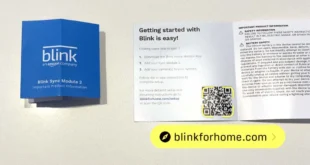In today’s digital world, where online privacy and security are paramount, virtual private networks (VPNs) have become indispensable tools for Mac users. A VPN encrypts your internet connection, making it virtually impossible for third parties to snoop on your online activities or track your location. If you’re looking to protect your privacy, bypass geographical restrictions, or simply secure your internet connection, this comprehensive guide will teach you how to choose and use a VPN on your Mac.
Understanding VPNs: The Basics
A VPN, short for virtual private network, is a service that allows you to create a secure and private connection over a public network. It does this by establishing an encrypted tunnel between your device and the VPN server, encrypting all your internet traffic and making it unreadable to anyone else.
Choosing the Right VPN for Your Needs
Security and Privacy Features
When choosing a VPN, security and privacy should be your top priorities. Look for providers that use strong encryption protocols, such as AES-256, and have a strict no-logs policy. This ensures that your online activities remain confidential and that your data is not stored or shared with third parties.
Server Network and Performance
The size and location of a VPN’s server network can significantly impact your experience. Choose a provider with servers in the locations you frequently visit or need to access. Additionally, consider the speed and reliability of the servers to ensure seamless browsing and streaming.
Compatibility and Ease of Use
Make sure the VPN you choose is compatible with your Mac operating system and provides an intuitive user interface. Look for providers that offer dedicated Mac apps that are easy to install and use, even for beginners.
Cost and Customer Support
VPN services vary in cost, so it’s important to find one that fits your budget. Consider the subscription options, payment plans, and any additional fees. Also, check the provider’s customer support availability and responsiveness to ensure you have assistance when needed.
Using a VPN on Mac
Installing and Setting Up a VPN
- Visit the VPN provider’s website and download the Mac app.
- Install the app and follow the on-screen instructions.
- Create an account or log in if you already have one.
- Select the desired server location and connect.
Configuring VPN Settings
- Open the VPN app and navigate to the settings menu.
- Customize the connection settings, such as kill switch, split tunneling, and DNS leak protection.
- Choose a connection protocol (e.g., OpenVPN, IKEv2) based on your preferences and compatibility.
Using the VPN
- Connect to the VPN server whenever you want to secure your connection.
- Browse the internet, access geo-restricted content, or engage in online activities with peace of mind.
- Disconnect the VPN when you no longer need it to regain your normal internet connection.
Troubleshooting VPN Issues
Connection Problems
- Check if your internet connection is stable.
- Restart the VPN app and try reconnecting.
- Contact the VPN provider’s customer support for assistance.
Speed Problems
- Try connecting to a different server location.
- Adjust the VPN settings to optimize speed.
- Consider upgrading your internet connection.
Safety and Security Concerns
- Ensure you use a reputable VPN provider with a strong security track record.
- Keep your VPN app up to date with the latest security patches.
- Avoid connecting to public Wi-Fi networks without a VPN.
VPN Comparison Table
| Feature | VPN Provider A | VPN Provider B | VPN Provider C |
|---|---|---|---|
| Encryption | AES-256 | AES-256 | AES-256 |
| No-logs Policy | Yes | Yes | Yes |
| Server Locations | 50+ countries | 30+ countries | 20+ countries |
| Simultaneous Connections | 5 | 10 | Unlimited |
| Mac Compatibility | Yes | Yes | Yes |
| Cost | $10/month | $15/month | $20/month |
Conclusion
Using a VPN on your Mac is a crucial step towards protecting your online privacy and security. By choosing a reliable VPN provider, setting up the VPN correctly, and troubleshooting any issues promptly, you can enjoy the benefits of a secure and private internet connection. Whether you want to bypass geographical restrictions, protect your data from snoopers, or simply enhance your online security, this guide has provided you with the necessary knowledge to make informed decisions and optimize your VPN experience on your Mac.
FAQ about How to Choose and Use VPN on Mac
1. What is a VPN and why should I use one?
A VPN (Virtual Private Network) encrypts your internet connection, securing your data and online activities from hackers and snoopers. It also allows you to bypass geo-restrictions and access content that may be blocked in your location.
2. How do I choose a VPN for Mac?
Consider factors like security features, server locations, logging policies, and customer support. Read reviews, compare pricing, and check free trials before making a decision.
3. How do I install and set up a VPN on Mac?
Download the VPN software from the provider’s website. Once installed, launch the app and sign in with your account credentials. Choose a server location and connect to it.
4. How do I use a VPN on Mac?
Once connected, all your internet traffic will be encrypted and routed through the VPN tunnel. You can access the VPN app to change server locations, enable split tunneling (allow specific apps to bypass the VPN), and manage other settings.
5. What are the benefits of using a VPN on Mac?
- Enhanced security and privacy
- Bypassing geo-blocked content
- Protecting against online threats like malware and phishing
- Maintaining anonymity while browsing or using public Wi-Fi
6. What are the drawbacks of using a VPN on Mac?
- May slow down your internet speed slightly
- May require ongoing subscription fees
- Some VPNs may have limited server options or poor customer support
7. Can I use a free VPN on Mac?
Yes, there are free VPNs available, but they often have limited features, data caps, and may collect your data. Paid VPNs offer better security, more server locations, and usually better customer support.
8. How can I troubleshoot VPN issues on Mac?
Check if your VPN is connected and try reconnecting. Flush your DNS cache and reset your network settings. If the problem persists, contact your VPN provider for help.
9. Are VPNs legal?
VPNs are generally legal in most countries. However, some countries may have restrictions on VPN usage for specific activities (e.g., copyright infringement). Check your local laws before using a VPN.
10. What are some recommended VPNs for Mac?
Popular and reputable VPNs for Mac include NordVPN, ExpressVPN, CyberGhost, and TunnelBear.