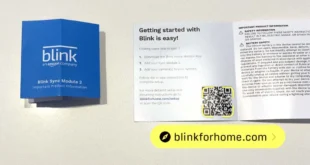When you buy a new computer or smartphone, it will come with a default web browser. But you can always change the browser to Chrome, Firefox, or any app of your choice. Here’s how to change your default web browser on a Windows 10, Windows 11, or Mac computer, as well as your iPhone and Android devices.
How to Change the Default Browser in Windows 10
To change the default browser in Windows 10, go to Start > Settings > Apps > Default Apps. Then click your default web browser and select a new browser from the drop-down list. If you don’t see a web browser, click Look for an app in the Microsoft Store.
Open the Windows Start menu. You can do this by clicking the Windows logo in the bottom-left corner of your screen. Then click Settings. This is the gear-shaped icon just above the power button.
Note: You can also press the Windows + I keys at the same time to open Settings.
Then select Apps. Next, click Default apps. You will see this in the left sidebar of the window. Then scroll down and select the current default browser. You will see this under Web browser on the right side of the window. Finally, choose a new web browser from the list. If you don’t see your desired web browser in the drop-down menu, scroll down and select Look for an app in the Microsoft Store.
Note: You need to have a web browser downloaded and installed on your Windows 10 computer before you will see it on this list.
Read More: How to change the default search engine on any browser
How to Change the Default Browser in Windows 11
To change the default browser in Windows 11, go to Start > Settings > Apps > Default apps. Then select a browser app you want to set as default and click Set default at the top of the window. You can scroll down and change the browser for each file type.
Press the Windows + I keys to open Settings. You will see the Windows key at the bottom row of your keyboard. Press that key at the same time as the “i” key to open the Settings menu. Then click Apps. You will see this in the left sidebar of the window. Next, select Default apps. You will see this on the right side of the window. Next, click the browser app you want to set as default. You can either scroll down to find it or use the search box just below Set defaults for applications.
Note: You need to have a web browser downloaded and installed on your Windows 11 computer before you will see it on this list.
Finally, click Set default. You will see this in the top-right corner of the window.
This will automatically change the default browser that opens several file types.
You can also change the default browser for individual file types by scrolling down and selecting one.
Then select the app you want to use and click OK.
Read More: How to upgrade your PC to Windows 11 for free
How to Change the Default Browser on a Mac
To change your default web browser on a Mac, click the Apple logo in the top-left corner of your screen and go to System Preferences > General. Then click the drop-down menu next to Default web browser and select your preferred browser from the list.
Click the Apple icon in the top-left corner of your screen. Then select System Preferences. Next, click General. Finally, select the Default web browser option and choose your preferred web browser.
Note: You need to have a web browser downloaded and installed on your Mac computer before you will see it on this list.
How to Change the Default Browser on an iPhone
To change the default browser on your iPhone, open Settings, scroll down, and select the browser that you want to set as default. Then tap Default Browser App and select the new browser you want to set as default.
Note: You need to have a web browser downloaded and installed on your iPhone before you will see it on this list.
Read More: How to close all the Safari tabs on your iPhone at once
How to Change the Default Browser on an Android
To change the default browser on your Android phone, go to Settings > Apps > Default apps. Finally, select Browser app and choose a new browser you want to set as default.
Open the Settings app on your Android phone. To do this, swipe up from the middle of your home screen and select Settings from the list of apps. Then tap Apps. This might also be named App Management, depending on what type of Android phone you have. Next select Default apps. Then tap Browser app. Finally, select the browser you want to set as default.
Note: You need to have a web browser downloaded and installed on your Android device before you will see it on this list.
Read More: How to update Google Chrome on any device