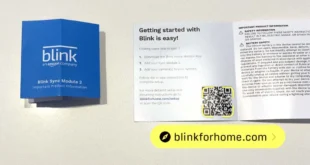Introduction
With its sleek design and powerful capabilities, the Apple Watch has become an indispensable companion for many users. One of its most convenient features is Siri, Apple’s virtual assistant. By harnessing the power of Siri on your Apple Watch, you can control your device hands-free, access information quickly, and accomplish tasks effortlessly. This comprehensive guide will delve into the intricacies of using Siri on your Apple Watch, empowering you to maximize its potential.
Summoning Siri on Your Apple Watch
Pressing the Digital Crown
The most straightforward method to invoke Siri is by pressing and holding the Digital Crown on your Apple Watch. You’ll hear a chime and see the Siri interface appear on the screen.
Raising Your Wrist
If you’ve enabled the "Hey Siri" feature, you can simply raise your wrist and speak your command. Ensure that you’ve configured this feature in the Watch app on your iPhone first.
Basic Siri Commands
Basic Navigation
- "Go home": Return to the main watch face
- "Open [app name]": Launch a specific app
- "Show me [information]": Access weather, stocks, or other data
Communication
- "Call [contact name]": Initiate a phone call
- "Send a message to [contact name]": Compose and send a text message
- "Set a reminder": Create a new reminder
Other Commands
- "Play [music]": Start playing music from Apple Music or Spotify
- "Set a timer for [duration]": Set a timer for a designated period
- "What’s the weather today?": Get the current weather forecast
Advanced Siri Functionality
Dictation and Text Editing
- "Dictate a message": Compose a message using voice dictation
- "Delete that": Remove the last word or sentence
- "Edit [text]": Make changes to a specific word or phrase
Third-Party Apps
- "Ask [app name]": Access information or control functionality from supported third-party apps
- "Start a workout on Strava": Launch a workout session in the Strava app
- "Set a sleep timer on Sleep Cycle": Configure the sleep timer in the Sleep Cycle app
Siri Settings
To customize Siri’s behavior, access the "Siri" section in the Watch app on your iPhone. Here, you can:
- Enable or disable "Hey Siri"
- Change the Siri voice
- Adjust the dictation language
- Manage third-party app access
Quick Siri Reference Table
| Command | Description |
|---|---|
| Press and hold Digital Crown | Invoke Siri |
| Raise wrist and speak | Use "Hey Siri" to activate Siri |
| "Go home" | Return to the main watch face |
| "Open [app name]" | Launch a specific app |
| "Call [contact name]" | Initiate a phone call |
| "Set a reminder" | Create a new reminder |
| "Dictate a message" | Compose a message using voice dictation |
| "Ask [app name]" | Access information or control functionality from supported third-party apps |
| "Enable ‘Hey Siri’" | Activate Siri with your voice |
Conclusion
Mastering the art of using Siri on your Apple Watch unlocks a world of possibilities. From controlling your device hands-free to accessing information quickly, Siri empowers you to stay connected, informed, and productive. By leveraging the insights provided in this comprehensive guide, you can harness the full potential of Siri on your Apple Watch and elevate your user experience to new heights.
FAQ about Using Siri on Apple Watch
How do I activate Siri on my Apple Watch?
Press and hold the Digital Crown or say "Hey Siri".
How do I ask Siri a question?
Speak your question naturally after activating Siri.
How do I send a message with Siri?
Say "Send a message to [contact name]" and dictate your message.
How do I set an alarm with Siri?
Say "Set an alarm for [time]" or "Wake me up at [time]".
How do I make a call with Siri?
Say "Call [contact name]" or "Call my [family member’s name]".
How do I check the weather with Siri?
Say "What’s the weather like today?" or "What’s the temperature outside?"
How do I play music with Siri?
Say "Play [song name]" or "Play [artist name]".
How do I control my smart home devices with Siri?
Say "Turn on the lights" or "Set the thermostat to [temperature]".
How do I find directions with Siri?
Say "Give me directions to [location name]".
How do I turn off Siri on my Apple Watch?
Go to Settings > Siri and disable "Listen for ‘Hey Siri’".